Description:
- ESP32 has BLE support thus it can be used as Bluetooth Keyboard with open source library
- Compatible with Windows,Linux,Android,MacOSX,iOS
Concept:
Making use of the Blutooth Capability of ESP32 board,we are going to send keystrokes to the device we want to. Various use cases are possible:
- Automating any set of actions
- Taking a photo with a hand trigger
- and many more
Parts Required:
- ESP32 Board
- Push buttons
- Jumper wires
Schematics:
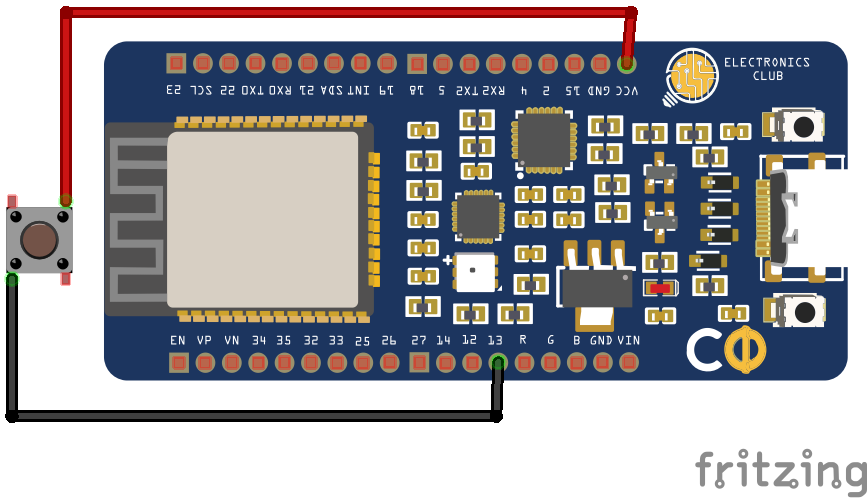
Instructions:
- Load Arduino IDE
- Install the library from here (https://github.com/T-vK/ESP32-BLE-Keyboard/releases)
- Add the .ZIP library from the sketch menu
- Make the connections according to the schematic
- Try out the below codes:
Space bar button
- Upload the below code
- Connect with PC using Bluetooth
- Open "chrome://dino" and start playing
//D13 Button pin
//3.3V Connected to the other leg of the button
#include <BleKeyboard.h>
//Set the name of the bluetooth keyboard (that shows up in the bluetooth menu of your device)
BleKeyboard bleKeyboard("ESP_KEYBOARD");
const int buttonPin = 13;
//Set the old button state to be LOW/false; which means not pressed
boolean oldPinState = LOW;
void setup() {
//Start the Serial communication (with the computer at 115200 bits per second)
Serial.begin(115200);
//Send this message to the computer
Serial.println("Starting BLE work!");
//Begin the BLE keyboard/start advertising the keyboard (so phones can find it)
bleKeyboard.begin();
//Make the button pin an INPUT_PULLDOWN pin, which means that it is normally LOW, untill it is pressed/ connected to the 3.3V
pinMode(buttonPin, INPUT_PULLDOWN);
}
void loop() {
if (bleKeyboard.isConnected()) {
//if the keyboard is connected to a device
if (digitalRead(buttonPin) == HIGH) {
//If the button pin is pressed (since it is pulled down, it is pressed when it is high)
if (oldPinState == LOW) {
//if the old Pin state was LOW and the button pin is HIGH than...
//send the spacebar
bleKeyboard.print(" ");
}
oldPinState = HIGH;
} else {
oldPinState = LOW;
}
}
delay(10);
}

Play/Pause button
- Upload the below code
- Connect with Phone using Bluetooth
- Play your favourite music playlist,and now you can play pause the song using the ESP_keyboard
#include <BleKeyboard.h>
//Set the name of the bluetooth keyboard (that shows up in the bluetooth menu of your device)
BleKeyboard bleKeyboard("ESP_KEYBOARD");
const int buttonPin = 13;
//Set the old button state to be LOW/false; which means not pressed
boolean oldPinState = LOW;
int state = 0;
void setup() {
//Start the Serial communication (with the computer at 115200 bits per second)
Serial.begin(115200);
//Send this message to the computer
Serial.println("Starting BLE work!");
//Begin the BLE keyboard/start advertising the keyboard (so phones can find it)
bleKeyboard.begin();
//Make the button pin an INPUT_PULLDOWN pin, which means that it is normally LOW, untill it is pressed/ connected to the 3.3V
pinMode(buttonPin, INPUT_PULLDOWN);
}
void loop() {
if (bleKeyboard.isConnected()) {
if (state == 0 && digitalRead(buttonPin) == HIGH) {
state = 1;
bleKeyboard.write(KEY_MEDIA_PLAY_PAUSE);
}
if (state == 1 && digitalRead(buttonPin) == LOW) {
state = 0;
}
}
delay(10);
}
 Electronics
Electronics